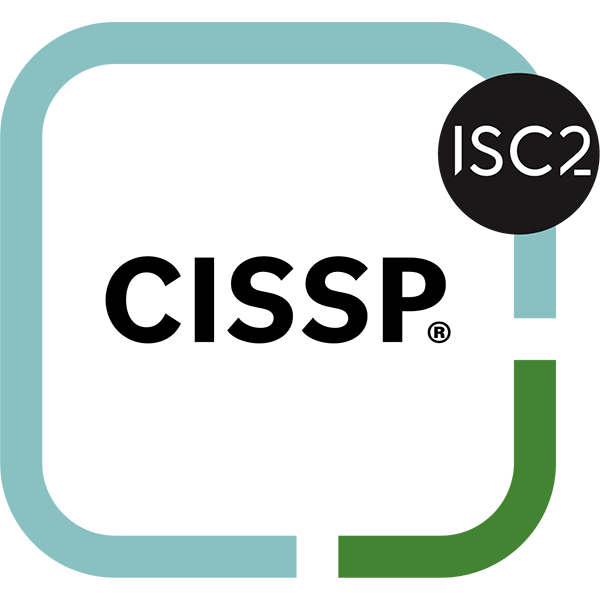If you use Google Chrome as your preferred browser, you’ll notice that its performance might dip considerably at times. Thankfully, there are ways to see what’s causing the problem, and issues can be mitigated easily enough with some knowledge and some user input.
Here are three ways that you can make Google Chrome work more efficiently:
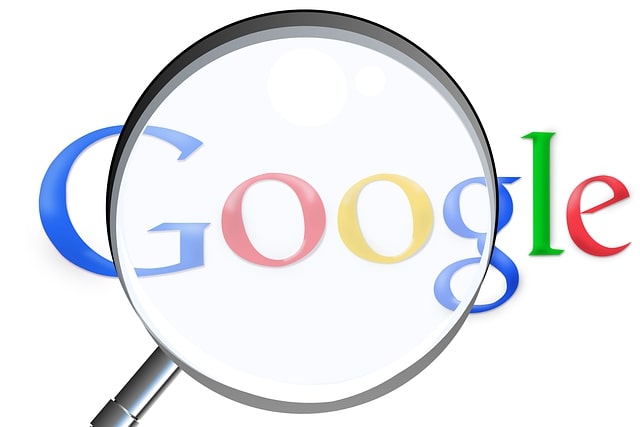
1. Use Chrome Task Manager
Like your computer’s task manager, which shows how many computing resources your programs utilize, Google Chrome has its built-in task manager that lets you see which tabs and browser extensions are bogging your system down.
Open Chrome, look for the three-dot menu in the top-right corner of the browser window, and click on it. Look down until you see More Tools. From here, select Task Manager. Alternatively, you can use the shortcut Shift + Escape to open it.
Once the window loads, you’ll see the tabs and extensions used by Chrome and a percentage of how much processing power they are consuming.
Once you’ve found the offender, do what you would with any misbehaving application in your own task manager: select it and click End Process. Of course, if you end an extension or tab you are using, it will cease functioning until hit the reload page function or restart Chrome.
2. Implement Hardware Acceleration
Before we go any further with this, we want to throw out a disclaimer that it’s not always recommended to implement this feature for your browser (it depends on how powerful your computer is).
To find out whether or not this setting will be helpful for your browsing experience, be sure to reach out to your IT department or the technology professionals at Succurri.
Load Performance Tab & Performance Metrics
Hardware acceleration shifts some of the burdens off of your PC’s CPU onto the GPU, potentially alleviating some of the processing problems you might have.
CPU Throttling
This works by placing some of the page-rendering burdens and performance bottlenecks onto the GPU rather than the CPU for better performance and overall site performance.
Where Is The Performance Tab?
To find this setting, you’ll need to click on the three-dot menu and select Settings. Once you’ve done this, select Show Advanced Settings at the bottom of the window. Scroll all the way down to the System section and select Use Hardware Acceleration when available. Once you’ve done this, close out Chrome and reopen it to load the performance tab.
3. User Input Guide: Reset Google Chrome
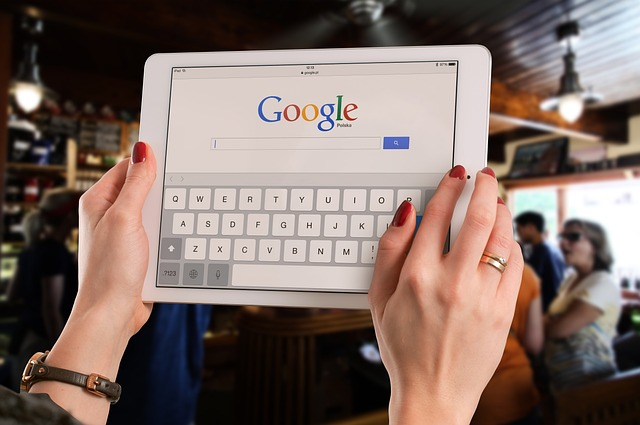
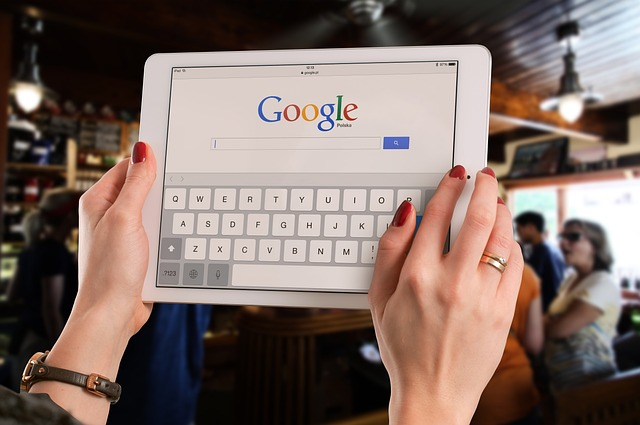
If you’re unsure if anything you’ve done has changed Chrome’s performance, you can revert any changes to the web page browser’s settings by simply resetting Chrome.
How to improve page load speed?
To do this, go beneath the hardware acceleration option, and you’ll see Reset Settings.
Confirm your selection. Remember that while Chrome won’t reset things such as your bookmarks, browsing history, or saved passwords, it will reset settings like your default start page, new tab page, pinned tabs, and default search engine.
If you want to improve the performance of your website, using Chrome DevTools is a great place to start.
Improved and Fully Interactive Web Applications
The Performance tab provides a detailed view of your website’s performance by measuring metrics like page load time, network requests, and CPU usage.
Here are some of the features you can use to improve your website’s performance:
1. Main Thread:
The Main Thread section of a web page’s performance analysis report provides valuable insights into how long it takes for the main thread to load and render the page.
The main thread executes JavaScript code, handles user input, and updates the page’s visual elements. By analyzing the time taken by the main thread to load and render the page, you can identify potential bottlenecks in your JavaScript code and optimize it for better performance.
For example, if the main thread takes a long time to execute a particular function or process, you can look for ways to optimize that code and reduce the load on the main thread. Overall, understanding the Main Thread section of a performance analysis report can help you improve the user experience of your website or web application by reducing page load times and improving responsiveness.
2. Network Requests:
This section displays all the network requests made by your website, along with their timings. You can use this information to optimize your website’s loading time by reducing the number of requests or optimizing the size of the resources.
3. CPU Chart:
This chart shows the CPU usage of your website over time. You can use this information to identify and fix performance issues related to excessive JavaScript execution or layout computations.
To help you diagnose and fix these issues, many website monitoring tools provide a chart that displays the CPU usage of your website over time.
By analyzing this chart, you can identify patterns and spikes in CPU usage, which can help you pinpoint the root cause of the performance issues.
For example, if you notice a sharp increase in CPU usage during periods of heavy user traffic, it may be due to a poorly optimized JavaScript function that is running on every page load.
Alternatively, if you see consistently high CPU usage even during low-traffic periods, it may be related to layout computations that take longer than necessary.
Once you have identified the source of the CPU usage spike, you can take steps to optimize your website’s code and improve its performance.
This can include things like removing unnecessary JavaScript functions, reducing the size of images and videos, or optimizing your website’s layout to reduce the number of computations required.
4. Flame Chart:
A flame chart is a visualization tool used to represent the call stack of your website or application. It displays a graphical representation of the functions and methods being called and the time each takes to execute.
The chart is organized vertically, each row representing a function or method call. The width of each row is proportional to the amount of time it takes to execute the function or method.
This helps developers identify the functions and methods that take the most time to execute and optimize them for better performance.
5. Web Vitals:
This section shows the core web vitals of your website, including the Largest Contentful Paint (LCP), First Input Delay (FID), and Cumulative Layout Shift (CLS).
You can use this information to optimize your website for a better user experience. By using the Performance tab in Chrome DevTools performance tab features, you can identify and fix performance issues in your website, making it faster and more responsive for your users.
Start Profiling For Improved Overall User Experience
Profiling your website ultimately creates a better user experience and covers various aspects of performance problems.
Mobile Devices and Chrome Performance
There are several factors that affect Chrome’s performance on mobile devices, including the device’s hardware specifications, the version of Chrome being used, and the network conditions.
By understanding these factors and making the necessary adjustments, users can ensure they get the best performance possible from Chrome on their mobile devices.
Succurri – Experienced Developer in Chrome Performance
Does your business struggle with getting the most out of its technology? Subscribe to our blog for more great tips and tricks on how to make technology work for you. Contact us to help you.
We Improve Your Page Load Process and Performance Metrics
We can improve your entire performance profile. From identifying and mitigating performance issues to providing valuable performance insights and more.