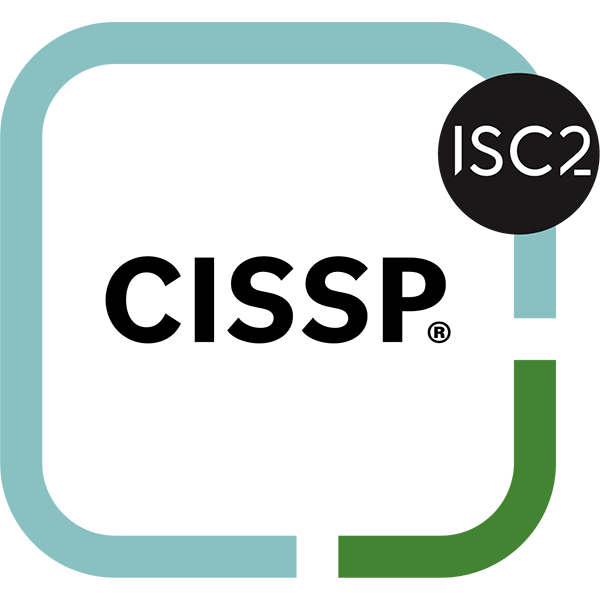Your computer is mostly just a machine used to accomplish specific tasks. This doesn’t mean that you shouldn’t know all of the advanced tips that help you get the most out of it, though. Here are some of the best shortcuts that you can use to take full advantage of your workstation.
Windows
Your Windows workstation has a couple of tricks up its sleeve that even years of use might not necessarily uncover. Here are some of the best ways you can use your Windows computer:
- Clutter on your screen can be a major cause for distraction throughout the workday, so you should always do your best to keep it to a minimum. There’s a quick shortcut that you can use to minimize all open windows at the same time so you can catch your bearings. All you have to do is click the top bar of any Windows “window” box that has the minimize, maximize, and close functions, and shake your mouse from side to side. This will minimize any other open windows that you have. If you repeat the function, your windows will return to normal.
- The taskbar can be used to similar effect. By pressing the Windows key and the number corresponding to your task bar at the bottom of the screen, you can easily minimize or maximize any open applications.
- If you want to rename a file, just select a file and press F2 rather than going through the right-click and Rename process.
- To delete a full sentence, just press Ctrl as you hit the Backspace. This deletes your text by the word rather than by the character.
- To take specific screenshots of any active window, just press the keyboard shortcut Alt and Print Screen.
For Google Chrome
If you prefer Google Chrome as your browser of choice, you’ll find plenty of shortcuts available to use as you see fit.
- If Google is recommending specific searches that you’d prefer it forget about, you can use the arrow keys to select the unwanted suggestion and delete it with Shift + Delete.
- If you want to move several tabs to a new browser window, hold the Ctrl key to select the tabs you want to move, then drag the mouse to either an existing or entirely new window.
For Any Browser
If you’re not a Google Chrome user, you’ll still find plenty of shortcuts to use that work in most browsers.
-
- If selecting the specific text you want isn’t working out for you, just hold down the Shift key and click anywhere in the paragraph you want to select. This selects the entire chunk of text.
- Access the address bar anytime by using F6 or Ctrl+L.
- If you’re done with one of your tabs, middle-click it and it will close. This will often be the scroll wheel on the mouse.
Do you have any tips to add? Share them with us in the comments.